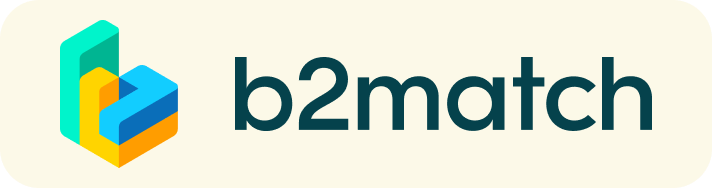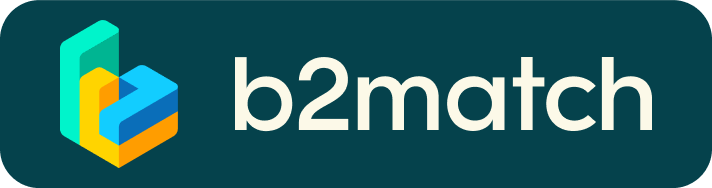How it works - short
A matchmaking event is a quick and easy way to meet potential cooperation partners. A short meeting is often enough to build first connections.
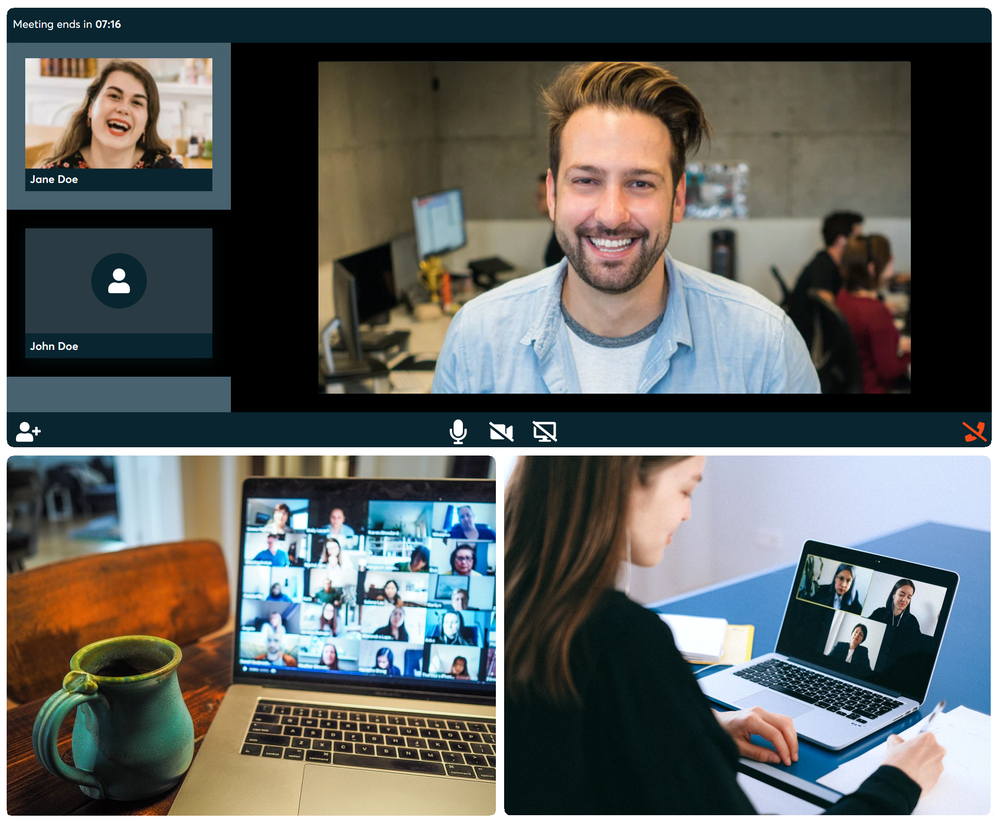
1) Registration
Register via the Register button.
2) Publish a business profile to showcase your needs
Create a clear and concise business profile to raise your visibility on the platform.
Your profile should describe who you are, what you can offer to potential partners, and who you want to meet. A good profile will generate significantly more meeting requests.
3) Browse profiles of attendees
Go to the participants list to find out who is offering interesting and promising business opportunities.
4) Send & receive meeting requests
Browse published participants profiles and send meeting requests to those you want to meet during the event.
5) Meet
Access your meetings in My Agenda or Meetings, where you have your complete schedule for the event and the list of your meetings. Check your camera and microphone and don't be late!
Technical requirements for Virtual meetings
The virtual meetings take place through the b2match video tool, which is integrated in the b2match platform and it doesn’t need to/it can't be downloaded.
- install the latest version of your browser
Use a device with an incorporated webcam or a webcam. Without the camera, the meeting can still take place in the audio mode.
Microphone and camera
You can test your microphone and camera in your Meetings list, once you are logged in to your b2match profile. In order to do this, you need to click the blue Camera and microphone test and follow the instructions.


If there are issues, the system will indicate the browser's documentation's regarding the microphone and camera usage
- browser's permissions to use the microphone and camera
- system's permissions for the microphone and camera
Additionally, you can do the following checks:
- test your microphone with other apps, such as Google Meet, Skype, Zoom, etc.
- run Twilio's network test, which will start an automatic diagnosis to check if Twilio has permission to use your microphone and camera
- Twilio is the name of the software we use for online meetings
Online Matchmaking - Details
For periods with no predefined meeting slots, the person who sends the meeting requests can select a meeting duration (between 15 and 60min) as well as a date and time. Please note that because of the time difference, meetings between participants from Europe and Japan should be set to early morning times in Europe and late afternoon times in Japan to ensure that both parties can attend during office hours. The platform will display meeting times automatically in the time zone chosen by each participant.
Browse profiles
- Browse Participants, Companies and Marketplace to find potential meeting partners.
- Use the filters on the left side of the screen to easily find the ones aligned with your goals.
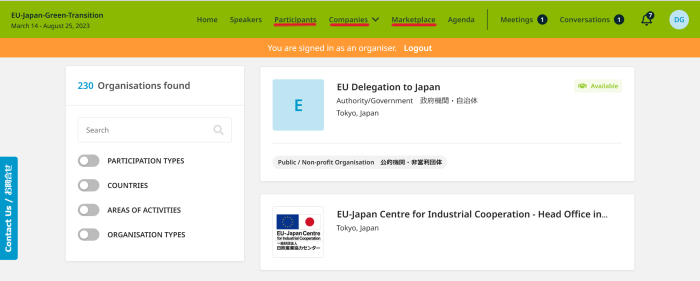
- Once you have found a suitable company or participant which is marked as "Available", click on their card to access their profile and to find out more about the company or their representative/participant.
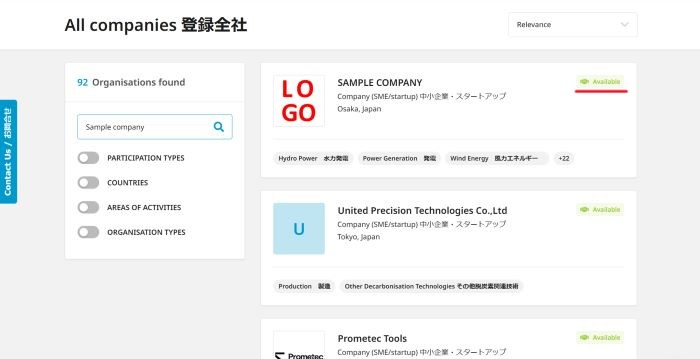
Sending Meeting Requests
- If you would like to have a meeting with them, click 'Request Meeting' next to the participant's name.
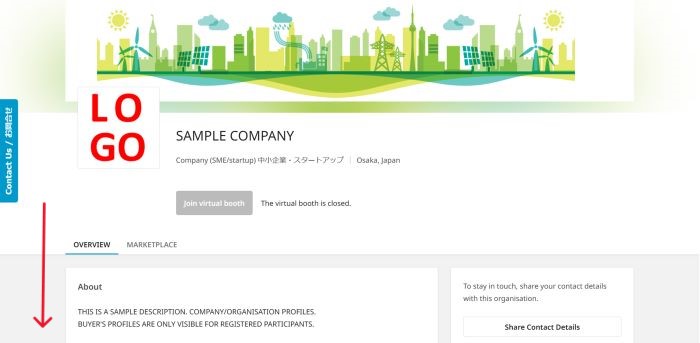
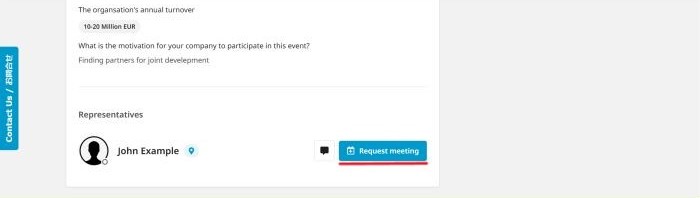
- When you send a meeting request, it is up to you to make a first suggestion for the time and duration of the meeting.
- The duration can be selected between 15 and 60 minutes. Date and time can be selected freely.
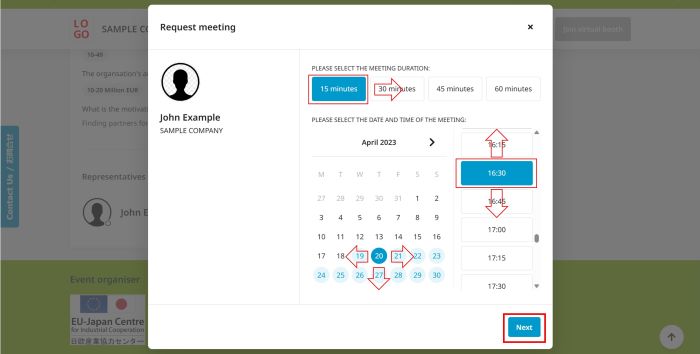
- If you select a time slot that *due to the time difference is outside the business hours (9:00-17:00) of your counterpart, it will be highlighted in orange and a notification as in the picture below will appear. Meetings between participants from Europe and Japan should be set to early morning times in Europe and late afternoon times in Japan to ensure that both parties can attend during office hours.
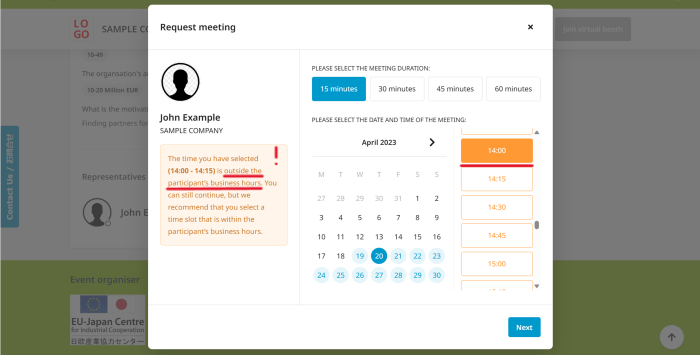
- Adding a short message when sending a meeting request, explaining why you would like to have a meeting, such as what aspect of the profile interests you, will increase the likelihood of a meeting being approved.
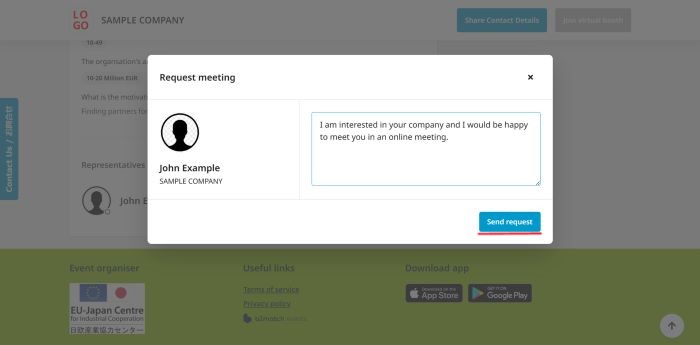
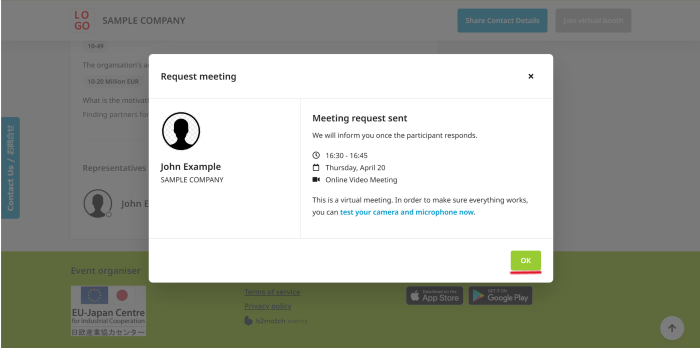
- You can always verify the status of your meeting requests under the "Meetings" tab.
- Your counterpart will be notified about your request by email and under "Notifications" on the platform. They will also be able to check the meeting status under their own Meetings tab on the platform.
Receiving Meeting requests
-
When you receive meeting requests, you will be notified via the email address you are registered with.
You will also see a message under the "Notifications" tab and you can verify the suggested date and time under your Meetings tab. it there was a message sent along with the meeting request, you will find it under Conversations. - Please access Meetings from your account and Accept the meeting schedule time and date. After that, the meeting will be officially set. If there was a message with the meeting request please consider replying to it under Conversations.
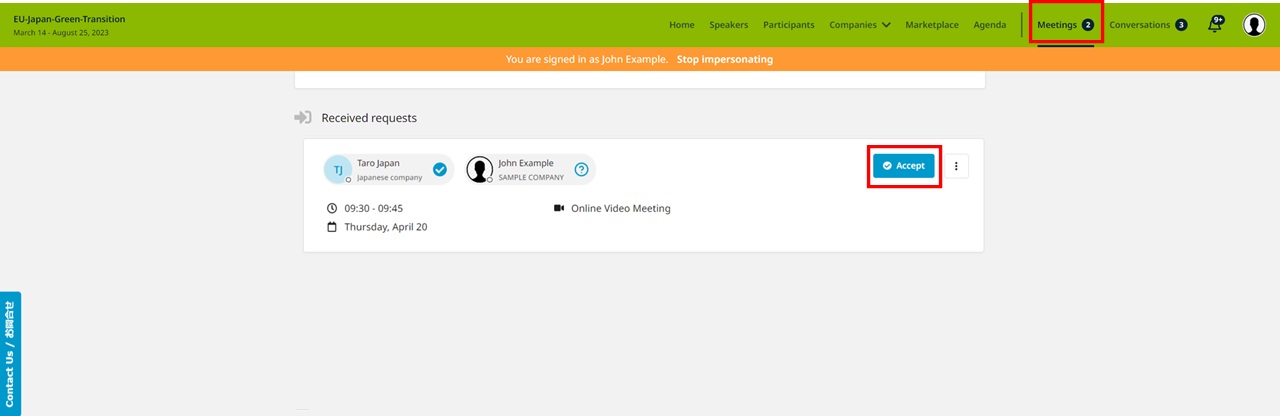
- If you wish to change the meeting's time and date, click on the more-options-icon (3dots) to the right and select "Reschedule".
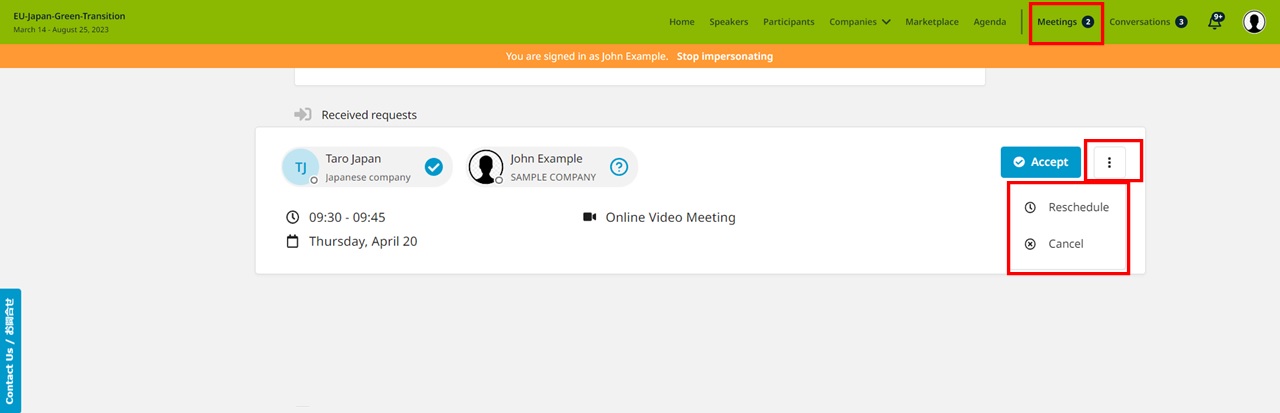
- When you reschedule you can select the duration again between 15 and 60 minutes and set a new date and time.
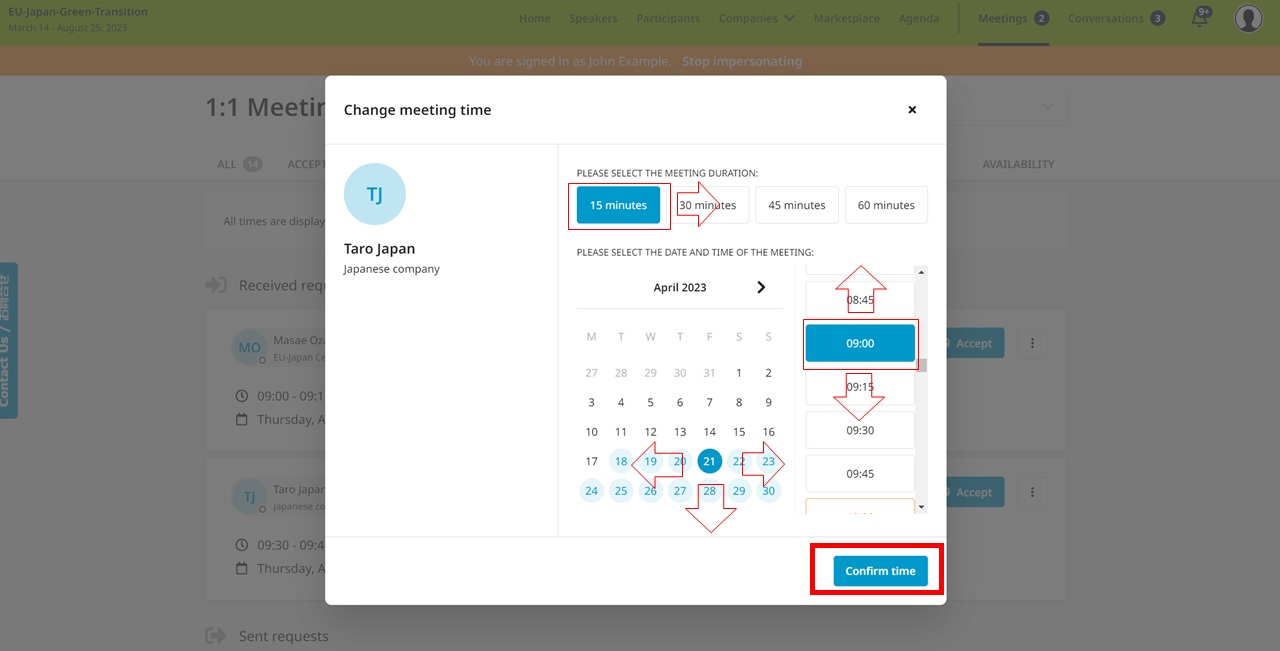
Some participants can't be booked. Why?
Participants available for meeting requests are indicated by a green button “Available”, otherwise there are no common overlapping networking sessions.
Please sign-up for some further meeting slots via Agenda / Event Agenda
Please take care of incoming meeting requests
Please try not to leave pending meeting requests unanswered. If you are not interested in a meeting, make sure to decline meetings by using the "Cancel" button.
Online Partnering
Besides requesting a meeting you can also choose to only send a message to other participants. Click on the message icon in another participant's profile to display the message box.
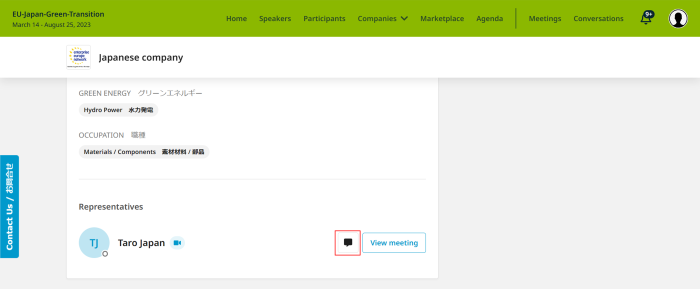
- Write your message and click on the "Send" icon. It is that easy.
You can also start messaging directly from the Conversations tab. When you receive messages, they will also show up. - Your counterpart will be notified by email and they will find the message under their "Conversations" tab.
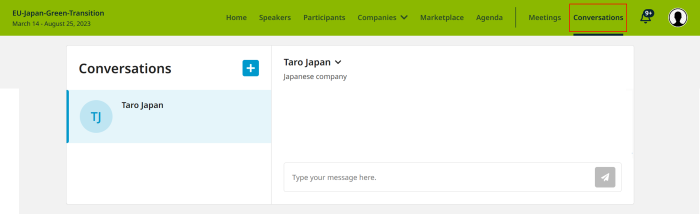
- My Agenda allows you to view your overall schedule, including webinars and confirmed meetings
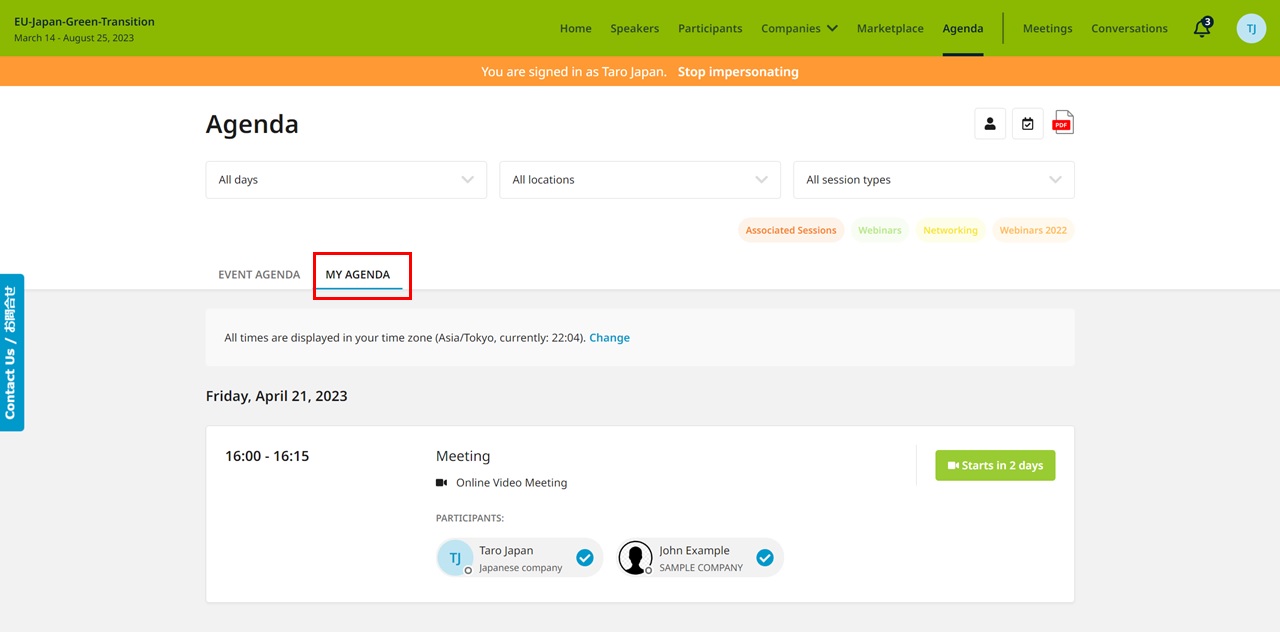
- Meetings provide an up-to-date status of meeting requests sent or received, confirmed meeting schedules and camera microphone checks.
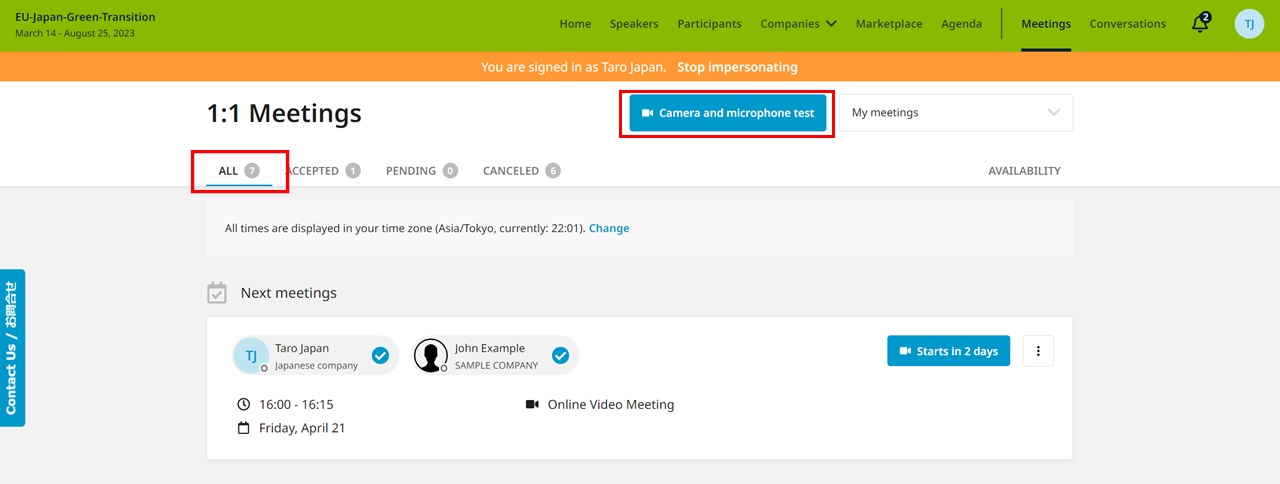
We recommend that you submit your meeting request as soon as possible if you find a company or organisation that you would like to meet with.